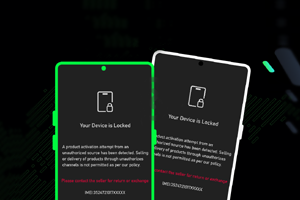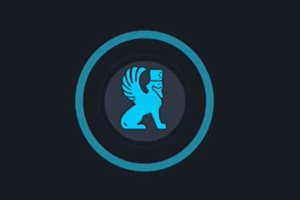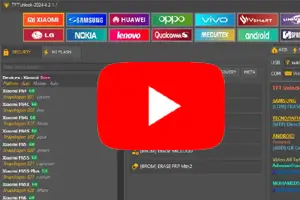Flash Stock ROM using Odin
On this page, you will find the instructions to use Odin Downloader Tool to flash or install Stock Firmware (ROM) on any Samsung Device.
Caution 1: Flashing or installing the Stock Firmware (ROM) using the Odin Tool, will wipe out the Personal Data from the device. Therefore, we recommend you to take a backup of your data before using the Odin Tool.
Caution 2: If you have purchased the Samsung Device from the USA, then you can only flash or install the USA version Firmware, or else you will end up getting the boot loop on the device.
Flash or install Stock Firmware (ROM) on Samsung Devices


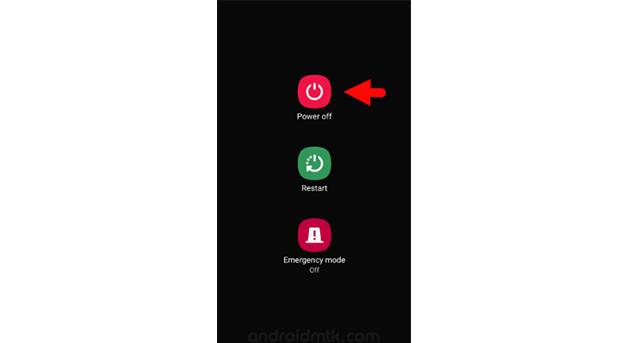
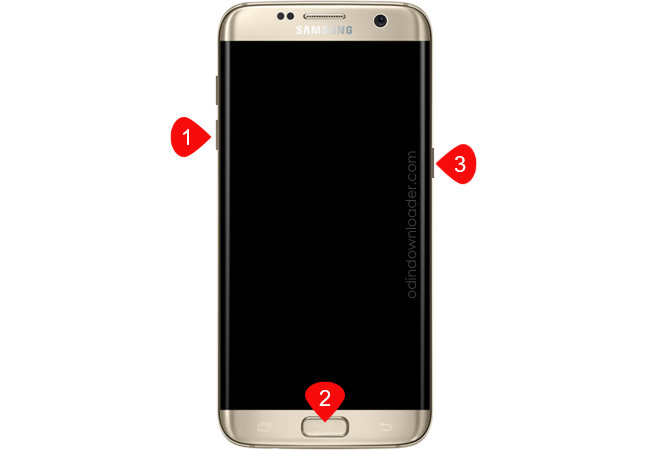
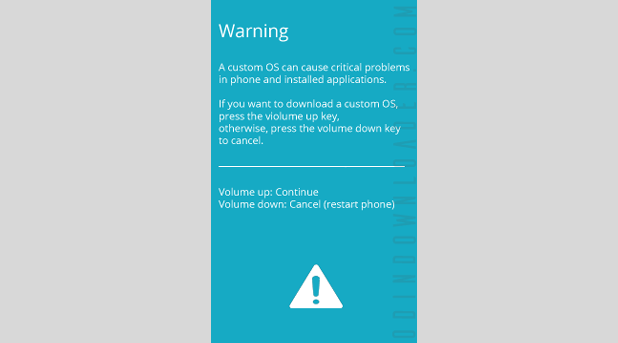
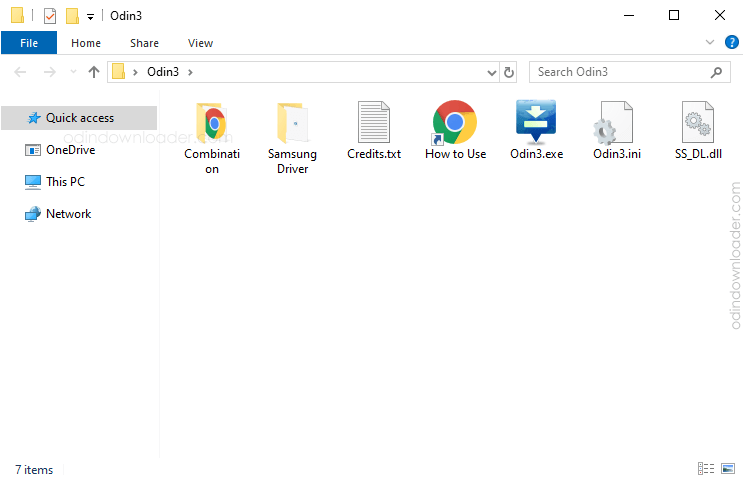
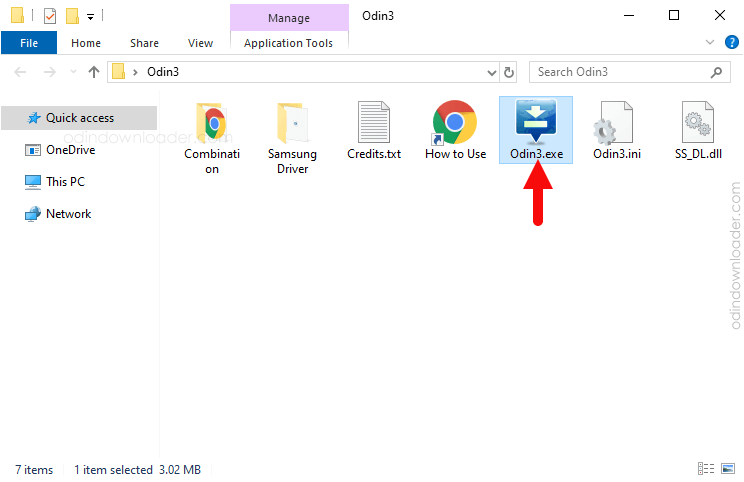
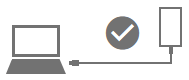
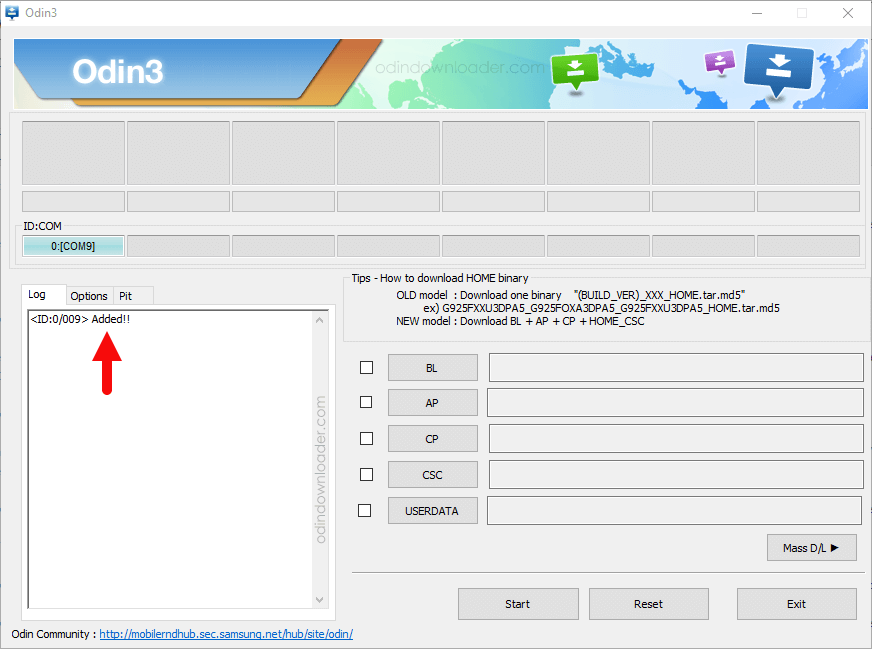
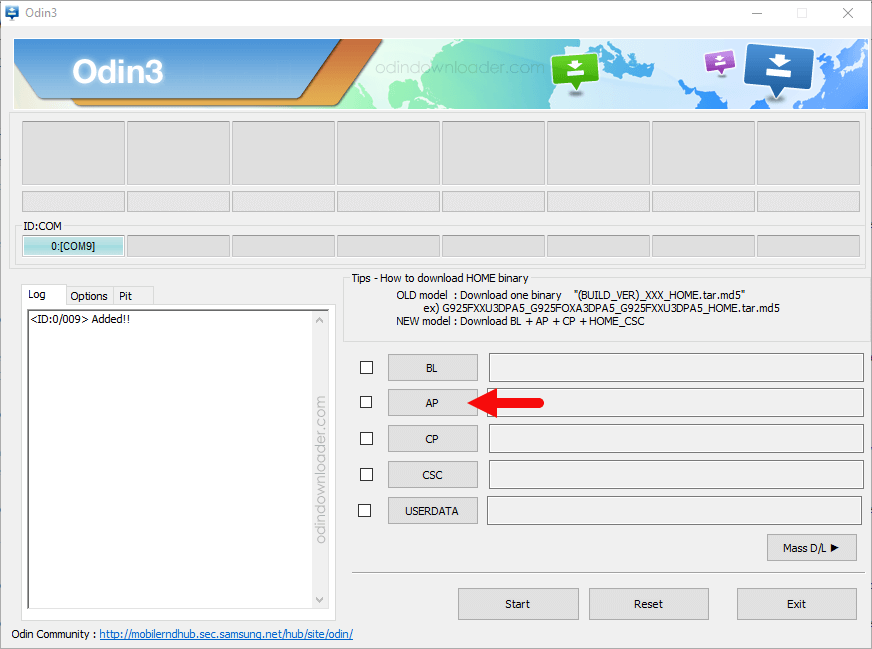
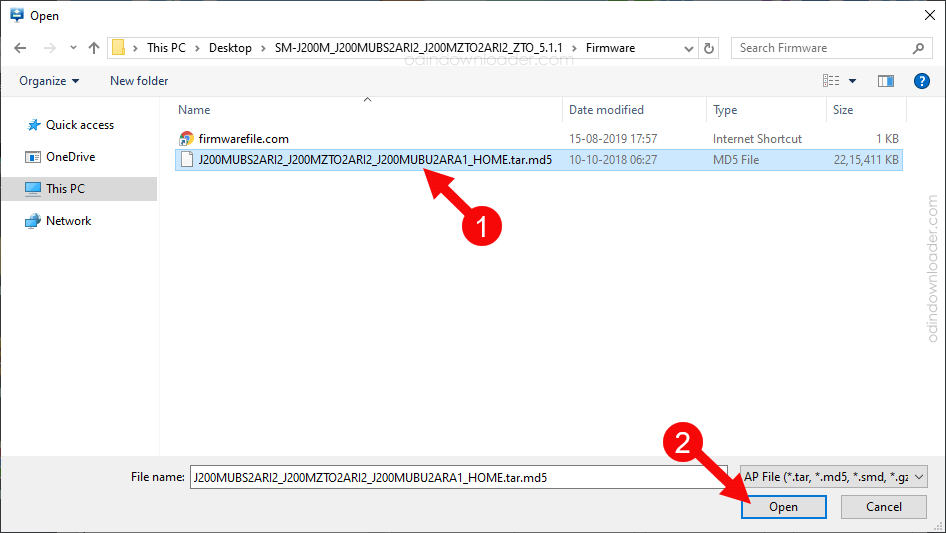
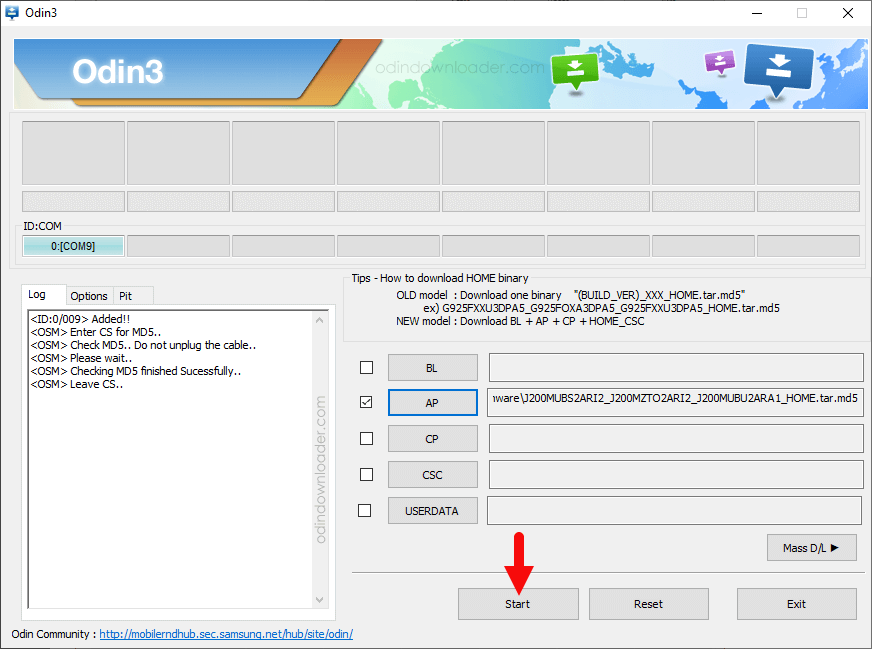
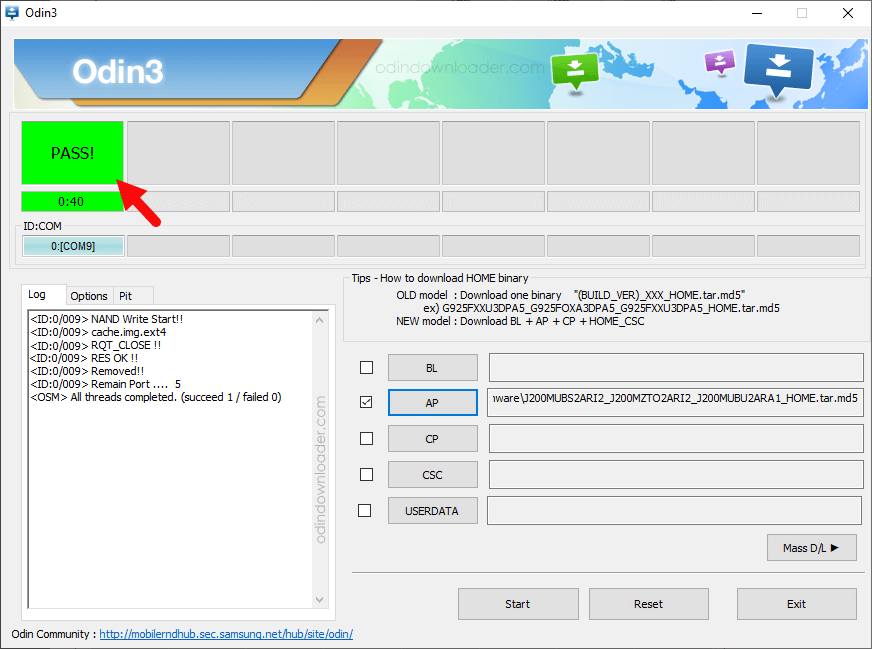
Readme once
[*] Bootloop : If you have installed the Correct Firmware (ROM) on the Samsung Device, but still facing the bootloop issue, then you may need to boot into the Recovery Menu (Press and Hold Volume UP + Home + Power for 6-8 Seconds) > Wipe the Cache/Data > Restart.
[*] Recommend: Always we recommend to use latest version of Samsung Odin Tool.
[*] Caution: Take a backup of your important data before using the Odin Tool, as your personal data will be deleted after flashing the Stock firmware using Samsung Odin Downloader.
[*] Odin Tool (All version) : If you are looking for Samsung Odin Flash Tool (all version) for installing stock ROM on Samsung devices. Click here to get the Odin Tool (all version).
[*] Samsung Combination File : If you are looking for Combination File, then click here to download Samsung Combination File.
[*] Alternative Tool : There are several alternative tools are available that allows you to flash stock firmware on your Samsung Device including Z3X Samsung Tool pro and Octoplus Samsung Tool.