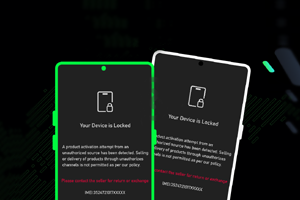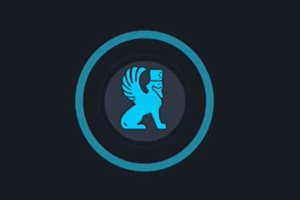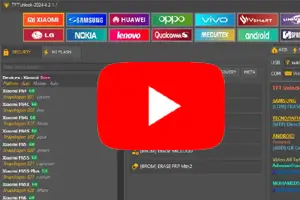In this post, you will find the two mirror link to download Qcom MTK Driver for Windows computers. We have shared the driver as a zip package, including the installation tutorial.
Qcom MTK Driver helps you connect your Oppo, Vivo, Realme, and Xiaomi smartphones to the computer. It also allows you to fix the Oppo Preloader Driver error issue and flash stock ROM on devices powered by MediaTek or Qualcomm SOC.
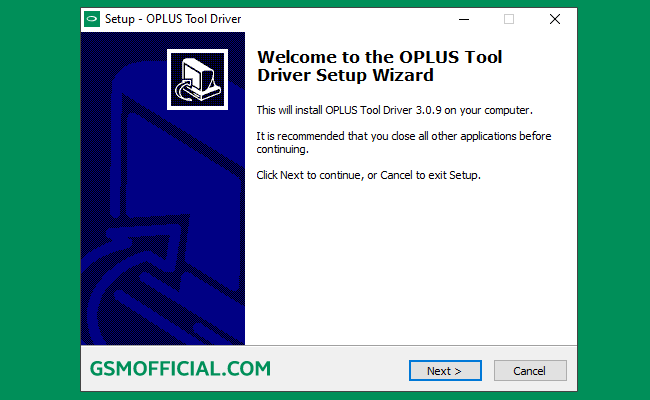
Download Qcom MTK USB Driver For Windows
Qcom MTK USB Driver helps you connect your MTK or Qualcomm-powered Android devices to the Windows computer without installing the PC Suite application.
Driver Name: QcomMtk_Driver_Setup.zip
Author: Oppo Mobile
| VERSION | LINK:1 | LINK:2 |
|---|---|---|
| v3.2.1 (Latest) | Direct | G-Drive |
| v3.1.9 | Direct | G-Drive |
| v3.1.8 | Direct | G-Drive |
| v3.1.7 | Direct | G-Drive |
| v3.0.9 | Direct | G-Drive |
| v3.0.8 | Direct | G-Drive |
| v3.0.7 | Direct | G-Drive |
| v3.0.3 | Direct | G-Drive |
| v2.0.1 | Direct | G-Drive |
How To Install Qcom MTK Driver?
- Download this USB Driver on your computer.
- After extracting, you will be able to see the driver installer file.
- Right-click on the driver and choose Install.
- Now click on the Next button.
- Now, click on I accept, then click on next.
- After click on next, then click on the finish.
Readme once
Recommend: If you are going to Flash the Stock Firmware on your Oppo devices, we highly recommend you take a backup of your data from the device.
Scan: Firstly, we scanned the driver using Kaspersky Antivirus before sharing it on gsmofficial.com.
Credit: Full credit goes to Oppo. Because they created and distributed this QcomMTK Driver for free.
Flash Tool: We have shared some flash tools for flashing your Smartphones on the current page. i.e., SP Flash Tool, QFIL Tool, and SamFW Tool.
More USB Driver: We have shared another USB Driver for connecting your device to the computer. i.e., Samsung USB Driver, Oppo USB Driver, and Vivo USB Driver.