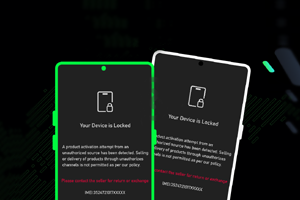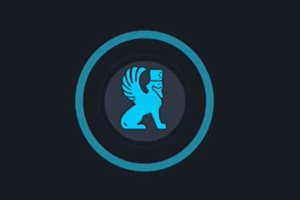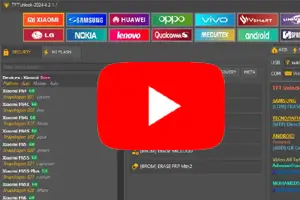Qualcomm USB Driver also known as the QDLoader 9008 driver. It helps you to connect your Qcom-powered devices to the computer. Also, it allows you to flash stock ROM or unlock screen and FRP locks.
On the current page, you will find the two mirror link to download Qualcomm Driver for Windows (x64, x86). We have shared it as a zip package that contains the USB driver and Installing Tutorial.
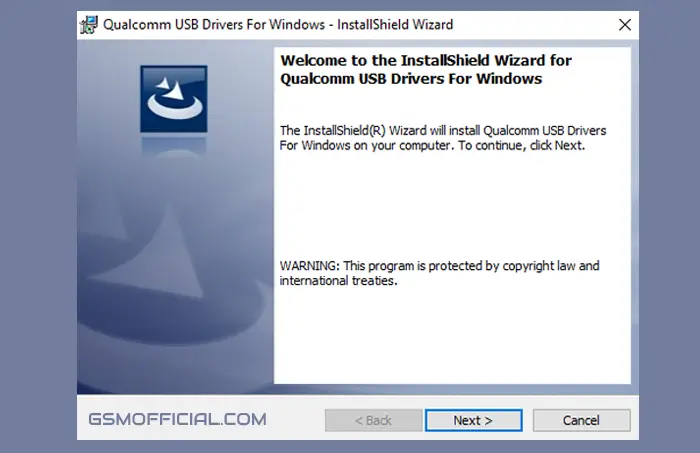
Download Qualcomm USB Driver For Windows
Qcom QDLoader 9008 driver helps you connect your Qualcomm-powered Smartphones and Tablets without installing the PC Suite application on your Windows computer. We recommend using the latest USB Driver.
Driver Name: Qualcomm_USB_Driver.zip
Author: Qualcomm Technologies, Inc
| VERSION | LINK:1 | LINK:2 |
|---|---|---|
| v1.0.10061.1 (Latest) | Direct | G-Drive |
| v1.0.10057.4 | Direct | G-Drive |
| v1.0.10044.7 | Direct | G-Drive |
| v1.0.10040.5 | Direct | G-Drive |
| v1.0.10039.2 | Direct | G-Drive |
| v1.0.10037.3 | Direct | G-Drive |
| v1.0.10036.7 | Direct | G-Drive |
| v1.0.10034.1 | Direct | G-Drive |
| v1.0.10025.0 | Direct | G-Drive |
| v1.0.10014.0 | Direct | G-Drive |
How To Install Qualcomm USB Driver?
- Firstly, download Qualcomm Driver on your computer.
- Then, extract the driver. We recommend using WinRAR or 7Zip to unzip it.
- After unzipping the package, you will be able to see the driver.
- Secondly, right-click on the driver and choose “Install.”
- Now, click on the “NEXT” button. Then, follow the following steps.
- Now, click on “I accept,” then click on “next.”
- After clicking on next, then click on “finish.”
Readme once
[*] Recommend: If you are going to flash your devices, then we highly recommend you to take a complete backup of your data from the device.
[*] Scan: Firstly, we scanned the driver using Kaspersky Antivirus. Then, we shared it on gsmofficial.com.
[*] Credit: Full credit goes to Qualcomm Technologies, Inc. Because they created and distributed this USB Driver for free.
[*] Qualcomm Flash Tool: We have shared some flash tools for flashing your Qualcomm-powered devices. i.e., QFIL Tool, QPST Tool, and Xiaomi Flash Tool.
[*] More USB Driver: We have shared another USB Driver for connecting your device to the computer. i.e., MTK USB Driver, SPD USB Driver, and Oppo USB Driver.