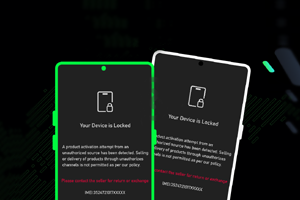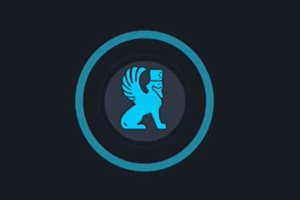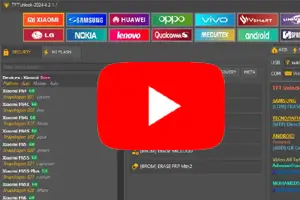Realme Flash Tool is a small application for windows, which helps you to install OFP stock ROM on your Realme devices. It also helps you to fix the Bootloop, hanging logo, and dead issues.
On the current page, you will get the direct link to download Realme Flash Tool for Windows. We have shared it as a zip package, including the USB Driver and Tutorial.
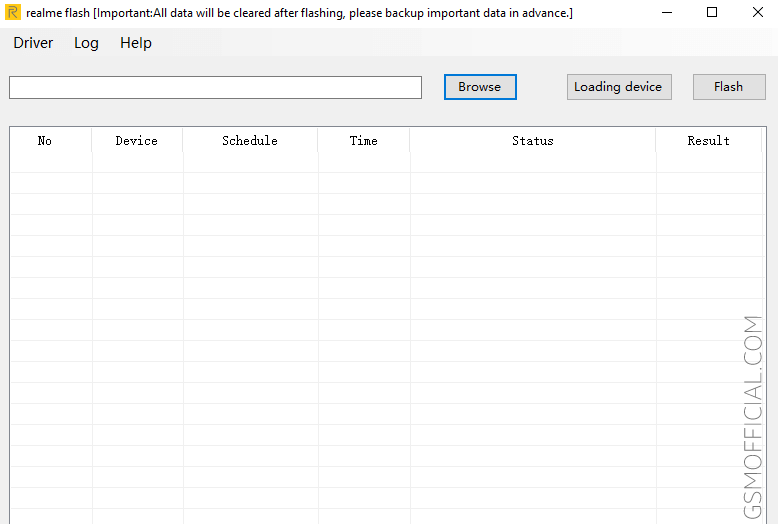
Download Realme Flash Tool For Windows
This flash tool allows flashing “.ofp” stock ROM (Firmware) on your Realme Android devices. It also helps you to remove FRP, Pin, Face, and Pattern lock. Use any following mirror links to get it.
Tool Name: realme_Flash_Tool.zip
Author: Realme Mobility
| VERSION | LINK:1 | LINK:2 |
|---|---|---|
| V2 (Latest) | AFH | G-Drive |
| V1 | AFH | G-Drive |
How To Flash?
- Download and extract Realme Flash Tool.
- Extract Realme stock ROM (Flash File).
- Install the Google ABD Driver on your computer. Otherwise, never the tool detect your device.
- Open Realme_Flash_Tool.exe.
- Now, click on the Browse button.
- Locate the .ofp firmware ROM.
- Now, connect your device to fastboot mode.
- Click on the Loading device. Then click on Flash.
- Now, click on Confirm button to begin the flashing process.
Readme once
[*] Take a Backup: Take a backup of your important data before using the Realme Flash Tool. Your data will erase after flashing the stock ROM using the tool.
[*] Recommend: We recommend that use the latest version of this Realme tool.
[*] Virus Status: Firstly, we have scanned the tool using Kaspersky Antivirus. Then we uploaded it on gsmofficial.com.
[*] Credits: Full credit goes to Realme Mobility. Because they created and distributed this tool for free.
[*] USB Driver: We have shared some USB Drivers for connecting devices to the computer. i.e., ADB Driver and Qualcomm USB Driver.
[*] Alternative Tool: We have shared some alternative flash tools for flashing stock ROM on Realme devices. i.e., QFIL Tool and Realme Unisoc Tool.